MSA students spend 60+ hours per week attending class, studying, meeting with project and practicum teams, doing homework, and more. Everyone wants to make the most of their time in the program, so today I’m going to show you five Chrome extensions that you can install in your browser to remove distraction, reduce eye strain, and help you fit more learning into the 24 hours you have each day. Let’s get started!
uBlock Origin (Ad Blocker)
According to Forbes, the average American is exposed to over 4,000 ads per day! If that seems high to you, cut it in half and assume you “only” see 2,000 ads each day. That’s still roughly two ads per waking minute of your day!
As a student, you don’t have time for that kind of distraction.
It’s time to take back your mental bandwidth.
uBlock Origin is a free ad blocker, and it has completely changed the way I experience and enjoy the internet. It starts working as soon as you install the extension, and if you need to turn it off for a specific page, you just click the little red shield icon at the top of your browser and click the blue power button. If you turn it off for a specific page, it will continue working for others.
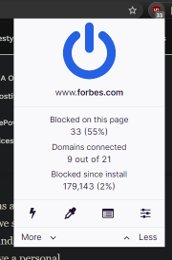
Not a Chrome user? No problem. uBlock Origin can be installed on all major browsers. Don’t rush away to install it yet, though, because the next extension will keep your computer from slowing down when you have too many tabs open.
The Great Suspender (Memory Saver)
As I am writing this article, I have over 20 tabs open in my browser. If you are chuckling and thinking to yourself, “Ha, lightweight…,” then you need The Great Suspender in your life!
The Great Suspender “suspends” tabs that you haven’t used in a while (the default setting is 1 hour) to reduce Chrome’s memory footprint. This keeps your computer from getting bogged down while trying to keep dozens of tabs open for you at once. Whenever you’re ready to use the tab again, just click the adorable image on the suspended tab to reload the page (see below).
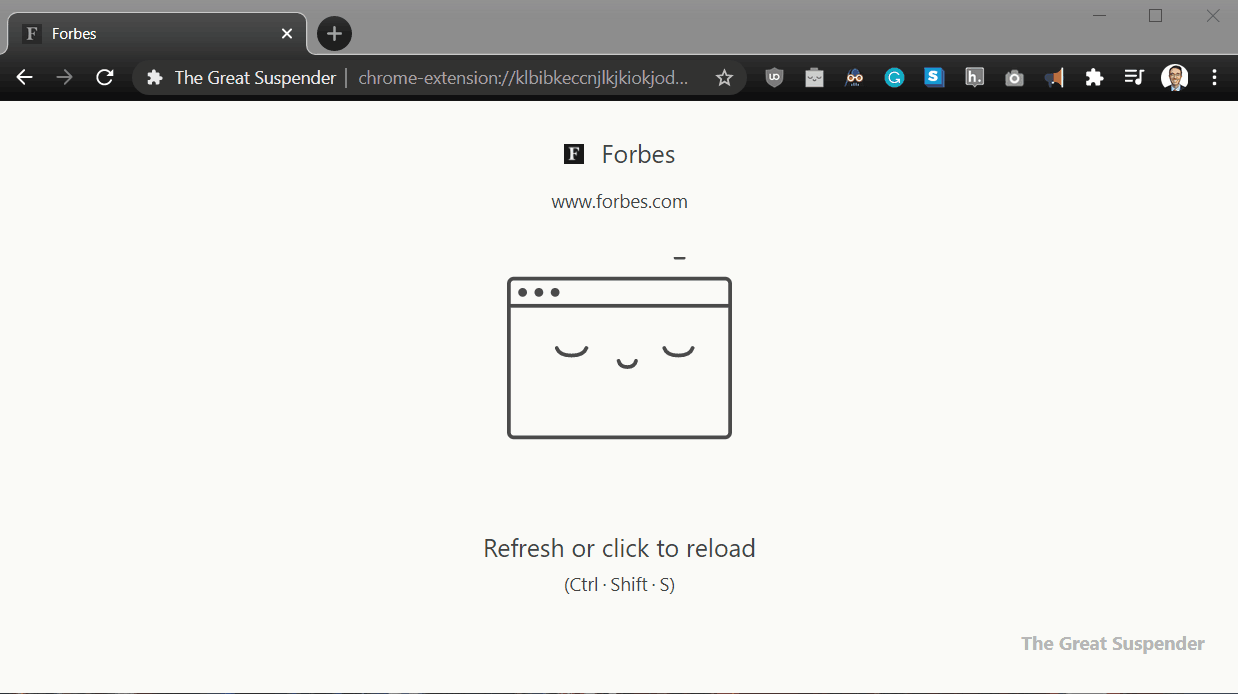
And don’t worry – The Great Suspender is smart and doesn’t suspend tabs that are actively playing music or that have a form on them, which means you won’t lose your work while you are working in another tab.
I know what you’re thinking: “Wow, no ads and a faster computer! Can life get any better?!”
As a matter of fact, it can! The next extension can greatly reduce eye strain, which can be a real concern when studying, coding, and holding classes and meetings on Zoom every day.
Dark Reader (Dark Mode Everywhere)
Darth Vader once said, “You don’t know the power of the Dark Side.” Most people think he was referring to the Force, but some people (i.e. me) believe he was actually referring to the benefits of using dark mode while working online.
As a student, I spend a lot of time looking at a screen, and I will continue to do so throughout my career as an analytics professional. To avoid overstraining my eyes, I use Dark Reader to toggle dark mode on every page of the internet.
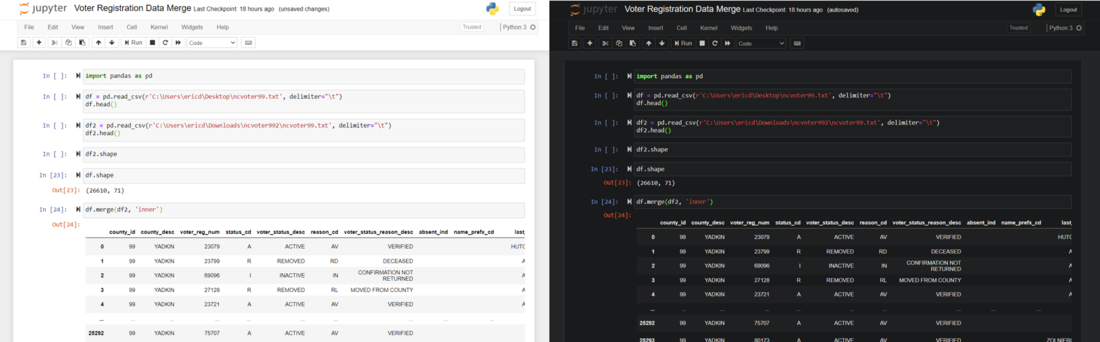
Dark mode can be a lifesaver after a long day of work with a long evening of coding and homework ahead. Plus, it just looks cool.
Note: Dark mode is not recommended for long stretches of reading (e.g. chapters of Dr. West’s Agile project management readings). If you’re going to be doing a lot of reading and you’d prefer to rest your eyes and listen to the article, then this next extension will be perfect for you!
Read Aloud (Browser Reader)
Imagine this: it’s a Thursday evening, and you’ve just finished submitting your Python project. (Nice work!) After congratulating yourself on a job well done, you turn to face a sink full of dishes that need some serious scrubbing, a pile of laundry that isn’t going to fold itself, and a data mining methodology article you still need to read before you crash for the night.
Wouldn’t it be nice if you could just listen to that article while you tackle the dishes and fold the laundry?
Read Aloud is here to save the day! It’s a great tool for listening while working on simple tasks, like dishes, laundry, and cleaning.
You’ve probably tried screen readers before, and they were probably terrible. Read Aloud utilizes DeepMind’s text-to-speech tools to produce a wide range of available accents and supported languages, and it is pretty impressive. This blog post is probably fine enough as you read it in your head, but wouldn’t it be cooler with a British or Australian accent?
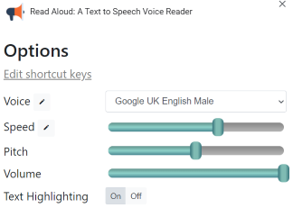
GoFullPage (Full Page Screenshots)
GoFullPage is a one-click full-page screenshot tool. To use it, just navigate to the page you want to capture and click the camera icon at the top of the browser window. A little PacMan-type animation will pop up, and the extension will scroll down the page and capture the full page.
I have used GoFullPage for presentations and tech support. It’s much easier than pasting multiple screenshots in PowerPoint, trying to line them up perfectly, and saving them as an image.
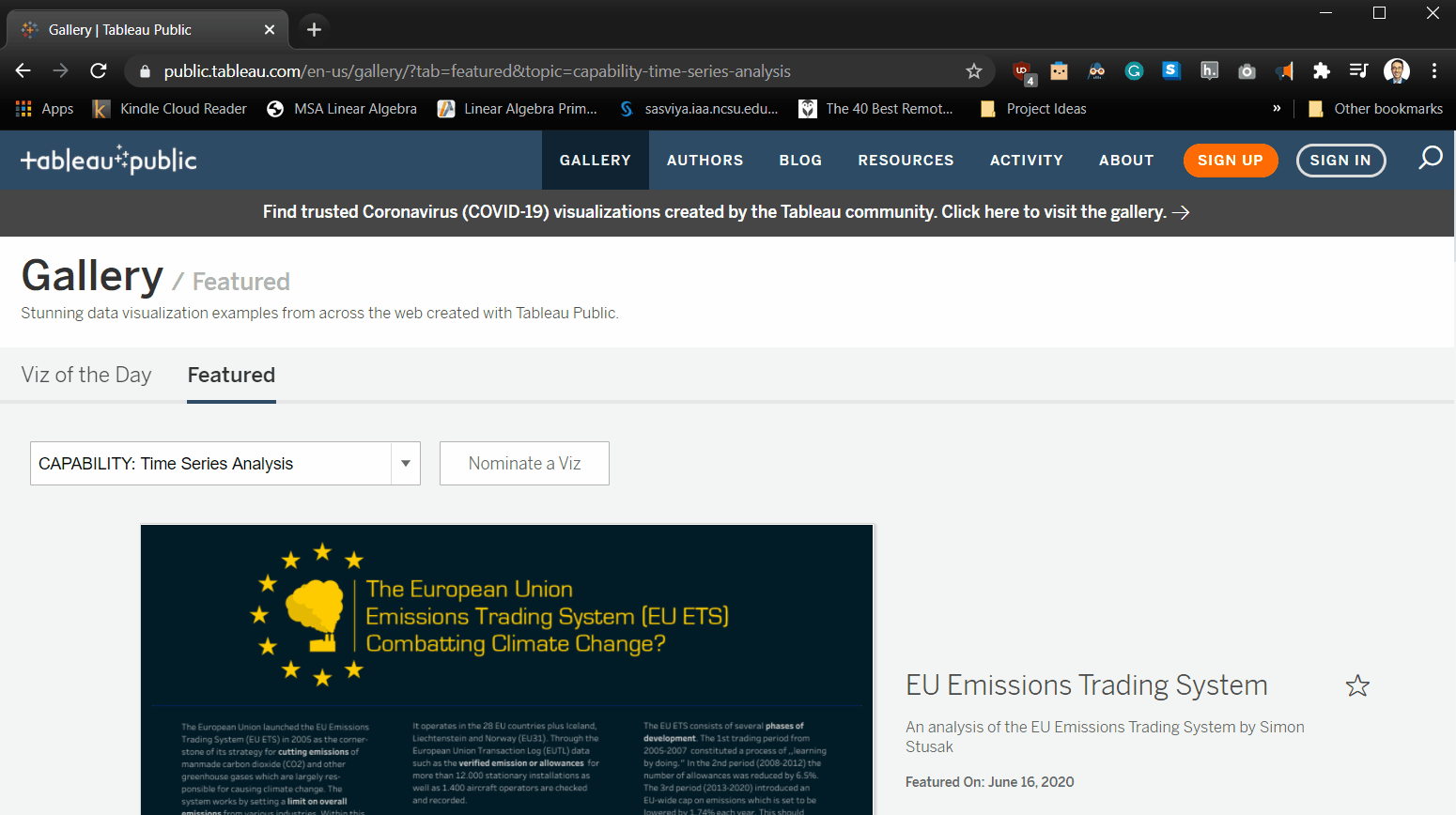
You may not use every day, but when you need it you’ll be glad you have it on hand. If you find yourself using it frequently and want to get fancy, it even has an editor that allows you to add arrows, stickers, etc. It only costs $1/month, so even a student budget can probably handle that.
Conclusion
Life as an MSA student is demanding, and you need tools to support you on your journey. Each of the extensions I’ve shared here can help you minimize distraction and inefficiency in your work. I hope you enjoy them as much as I do.
Columnist: Eric Sims
