One of the aspects of being a part of the MSA cohort is getting accustomed to the pace that the subjects are covered. The curriculum is as intense as it is interesting, thanks to the numerous topics covered throughout the Summer, Fall, and Spring semesters.
Taking notes effectively during class or self-study can help you stay organized and serve as an excellent reference for the future.
While there are many tools you can use to do this, I find Notion and Foxit PDF Editor to be the most effective.
Notion
Notion is an all-in-one management tool to take notes, keep track of to-do items, and much more. It is a tool based on the “notion” (pun intended) of templates. A template is a ready-to-use layout that Notion provides for a particular activity. Of course, it is customizable, and you can choose to keep or add different properties suited to your needs. I personally used most of the templates with little to no customization.
Templates
For starters, Notion provides a template named “Class Notes” that looks like this.
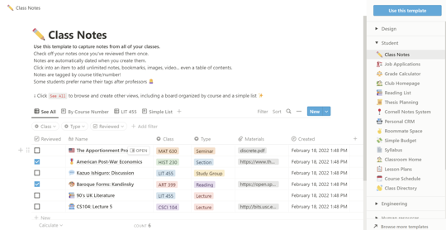
By default, every Note is given properties like the class, type of note, a timestamp for when it was created, and more. I added a property named ‘Faculty’ and changed the default view to suit my preference. I can use these properties to sort and filter the notes when I want to look them up by a specific topic, course number, or the faculty member’s name. You can even change the emojis, icons, colors, and font styles for every page to match your desired aesthetic.
You can add code snippets, math equations, and quotes to your notes. You can even embed YouTube videos and images from the internet in just a few clicks. I am a fan of the reminders you can add to a specific part of the note. I often forget to review a concept, but this feature has come to my rescue during the program as it appears in the form of a notification on both the desktop and the mobile app.
To-Do List
Another template I use for both the program and in my personal life is the To-Do list. The default To-Do template provides quick and easy categories for the status of the items in the list. I regularly add action items, sometimes those due many weeks later. This list serves as a constant reminder about the actions to be done. As I move the items to DONE, I get a sense of accomplishment, which helps me assess my progress.
I had previously used Notion as a collection of resources when working on projects during my undergraduate studies, but it is now my go-to for any notetaking, both in school and in my personal life. The best part is that you can avail a “Personal Pro” plan for free using a school email address. This gives you access to 30 days of version history for all pages and unlimited file uploads.
Foxit PDF Reader
Foxit is a completely free application for working with PDF files. After having used it for more than five years at this point, I am confident that Foxit is the only PDF application I will ever need. It goes above and beyond serving as a mere viewer, with some great functionality under its belt.
Markup & Bookmark PDF Files
Foxit allows you to add custom bookmarks for a PDF file that can help you navigate to a particular section of the document. Be it a lecture handout or an e-book with hundreds of pages, these bookmarks can take you to precise locations in the file with the exact zoom scale and scroll you had when you created the bookmark. In addition, Foxit allows you to draw, comment, and add text on top of pages in the PDF file. There are smart options to add a squiggly underline, highlight, or even strikethrough the text in the file.
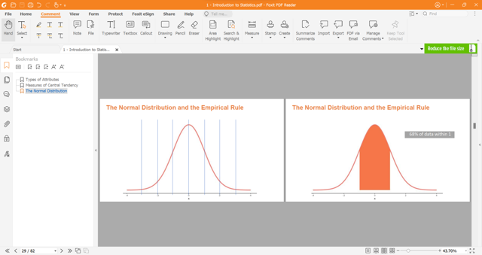
Enhanced Views
Do you also hate it when you need to scroll up and down between pages while reading a long and complex piece of text? Well, you can choose a side-by-side view in Foxit that makes it much easier by showing two consecutive pages like a physical book. That’s not all; you can even go for a ‘continuous facing’ view that displays up to 4 pages in a single view, which is very helpful for quickly glancing through lengthy slide decks.
Using the right tools can help boost your productivity immensely! You can try either of the tools (or both), and there is a good chance you’ll benefit tremendously at work, in education, and in your personal life.
Columnist: Sanket Sahasrabudhe
